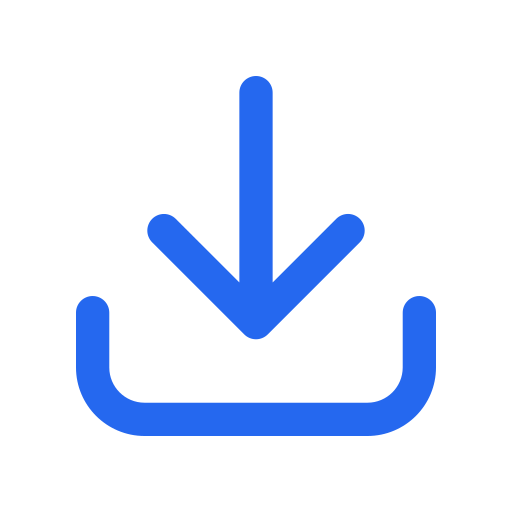The Classic Editor is an official plugin developed and maintained by the WordPress team. Its main function is to bring back the previous ‘Classic Editor’ of WordPress, as well as the ‘Post Editing’ screen. This allows the use of plugins that sync with this screen, add meta boxes in the old style, or somehow depend on the existing editor.
The Classic Editor is maintained as an official WordPress plugin, ensuring full compatibility and support until at least the year 2024, or as long as necessary.
In summary, this plugin provides the following features:
By default, this plugin hides all the functionalities available in the new block editor, called ‘Gutenberg’.
In this section, you can check the plugin’s compatibility with WordPress version, PHP version, language, number of installations…
This step is of utmost importance before starting the installation of any plugin. By reading this simple table, you can avoid compatibility issues on your website.
Click on the ''Download plugin'' button to install the Classic Editor plugin on your computer. 2 Go to the "Plugins" section of your WordPress.
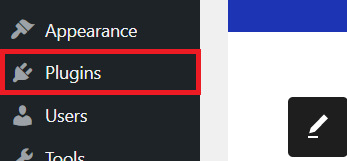
3 Click on the "Add New" button.
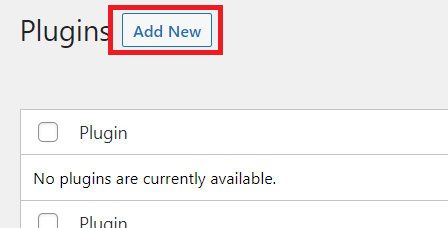
4 Next, click on "Upload Plugin".
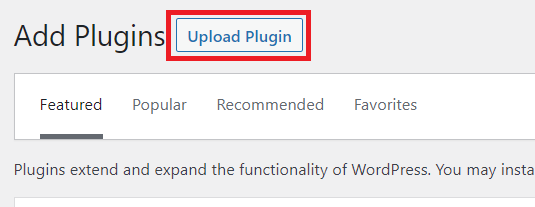
Upload the .zip file of the Classic Editor plugin to the "Select File" box. Once ready, click on "Install Now" to install the plugin on your WordPress. 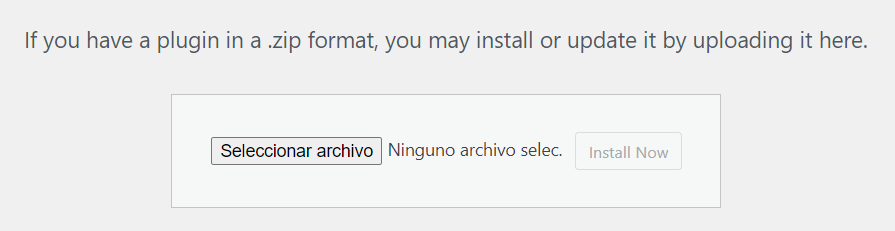
Click on "Activate Plugin" to activate the Classic Editor plugin. 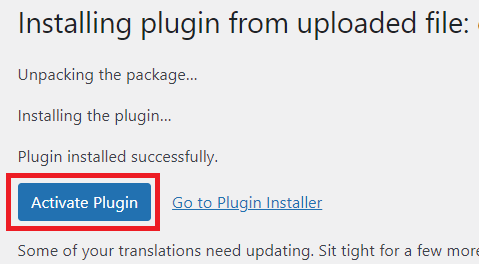
Click the following button to start the download:
Downloads WP is a free site to download WordPress plugins. In return, we ask you to subscribe to our YouTube channel to unlock the download.

Click the following red button to subscribe to Downloads WP and download the .zip of the plugin.
The Classic Editor plugin is an official WordPress tool that restores the previous (“classic”) text editor and the “Edit Post” menu (also known as the edit screen), allowing users to use the content editing format. before the introduction of the block editor (Gutenberg).
You can install the Classic Editor plugin by going to “Plugins” in your WordPress dashboard, selecting “Add New”, searching for “Classic Editor” and installing and activating it.
Yes, the Classic Editor plugin allows users to switch between the Gutenberg editor and the classic editor based on their preferences.
The main purpose of the Classic Editor plugin is to provide an option for those who prefer the traditional WordPress content editing interface over the new block editor, Gutenberg.
No, the Classic Editor plugin does not affect the performance of your website. It’s just a different user interface for editing your content.